How to add syntax highlighter in blogger - The code Highlighter tool is the best tool for those bloggers who often posting tutorials on his blog. At this present time Most Blogspot users often share HTML, CSS or JavaScript codes with their audience using Blockquotes. So today I am going to give you a best and dynamic look syntax (code) Highlighter, Now with this help of this new shortcut you can better display the scripts on your sites in a presentable way. If you want to add this highlighter on your blog, then follow the below simple steps.
How To Setup Syntax Highlighter In Blogger?
Now go to the"Template" section and then click on the "Edit Template" button.
Find the below code by pressing "Ctrl + F " key together from your keyboard.
]]></b:skin>After that, copy and paste the below Css code just before ]]></b:skin>.
/* CSS Prism Syntax Highlighter */
pre {
padding: 50px 10px 10px 10px;
margin: .5em 0;
white-space: pre;
word-wrap: break-word;
overflow: auto;
background-color: #2c323c;
position: relative;
border-radius: 4px;
max-height: 500px;
}
pre::before {
font-size: 16px;
content: attr(title);
position: absolute;
top: 0;
background-color: #eee;
padding: 10px;
left: 0;
right: 0;
color: #fff;
text-transform: uppercase;
display: block;
margin: 0 0 15px 0;
font-weight: bold;
}
pre::after {
content: 'Double click to selection';
padding: 2px 10px;
width: auto;
height: auto;
position: absolute;
right: 8px;
top: 8px;
color: #fff;
line-height: 20px;
transition: all 0.3s ease-in-out;
}
pre:hover::after {
opacity: 0;
top: -8px;
visibility: visible;
}
code {
font-family: Consolas,Monaco,'
Andale Mono','Courier New',Courier,Monospace;
line-height: 16px;
color: #88a9ad;
background-color: transparent;
padding: 1px 2px;
font-size: 12px;
}
pre code {
display: block;
background: none;
border: none;
color: #e9e9e9;
direction: ltr;
text-align: left;
word-spacing: normal;
padding: 0 0;
font-weight: bold;
}
code .token.punctuation {
color: #ccc;
}
pre code .token.punctuation {
color: #fafafa;
}
code .token.comment,code .token.prolog,code .token.doctype,code .token.cdata {
color: #777;
}
code .namespace {
opacity: .8;
}
code .token.property,code .token.tag,code .token.boolean,code .token.number {
color: #e5dc56;
}
code .token.selector,code .token.attr-name,code .token.string {
color: #88a9ad;
}
pre code .token.selector,pre code .token.attr-name {
color: #fafafa;
}
pre code .token.string {
color: #40ee46;
}
code .token.entity,code .token.url,pre .language-css .token.string,pre .style .token.string {
color: #ccc;
}
code .token.operator {
color: #1887dd;
}
code .token.atrule,code .token.attr-value {
color: #009999;
}
pre code .token.atrule,pre code .token.attr-value {
color: #1baeb0;
}
code .token.keyword {
color: #e13200;
font-style: italic;
}
code .token.comment {
font-style: italic;
}
code .token.regex {
color: #ccc;
}
code .token.important {
font-weight: bold;
}
code .token.entity {
cursor: help;
}
pre mark {
background-color: #ea4f4e!important;
color: #fff!important;
padding: 2px;
border-radius: 2px;
}
code mark {
background-color: #ea4f4e!important;
color: #fff!important;
padding: 2px;
border-radius: 2px;
}
pre code mark {
background-color: #ea4f4e!important;
color: #fff!important;
padding: 2px;
border-radius: 2px;
}
.comments pre {
padding: 10px 10px 15px 10px;
background: #2c323c;
}
.comments pre::before {
content: 'Code';
font-size: 13px;
position: relative;
top: 0;
background-color: #f56954;
padding: 3px 10px;
left: 0;
right: 0;
color: #fff;
text-transform: uppercase;
display: inline-block;
margin: 0 0 10px 0;
font-weight: bold;
border-radius: 4px;
border: none;
}
.comments pre::after {
font-size: 11px;
}
.comments pre code {
color: #eee;
}
.comments pre.line-numbers {
padding-left: 10px;
}
pre.line-numbers {
position: relative;
padding-left: 3.0em;
counter-reset: linenumber;
}
pre.line-numbers > code {
position: relative;
}
.line-numbers .line-numbers-rows {
height: 100%;
position: absolute;
pointer-events: none;
top: 0;
font-size: 100%;
left: -3.5em;
width: 3em;
-webkit-user-select: none;
-moz-user-select: none;
-ms-user-select: none;
padding: 0;
}
.line-numbers-rows > span {
pointer-events: none;
display: block;
counter-increment: linenumber;
}
.line-numbers-rows > span:before {
content: counter(linenumber);
color: #999;
display: block;
padding-right: 0.8em;
text-align: right;
transition: 350ms;
}
pre[data-codetype='CSSku']:before {
background-color: #00a1Now copy and paste the below codes just before </body> OR </head>
<script src='https://arlina-design.googlecode.com/svn/prism.js' type='text/javascript'/>
<script>
$('pre').attr('class', 'line-numbers');
Prism.hooks.add("after-highlight",function(e){var t=e.element.parentNode;if(!t||!/pre/i.test(t.nodeName)||t.className.indexOf("line-numbers")===-1){return}var n=1+e.code.split("\n").length;var r;lines=new Array(n);lines=lines.join("<span></span>");r=document.createElement("span");r.className="line-numbers-rows";r.innerHTML=lines;if(t.hasAttribute("data-start")){t.style.counterReset="linenumber "+(parseInt(t.getAttribute("data-start"),10)-1)}e.element.appendChild(r)})
</script>
<script type='text/javascript'>
var pres = document.getElementsByTagName("pre");
for (var i = 0; i < pres.length; i++) {
pres[i].addEventListener("dblclick", function () {
var selection = getSelection();
var range = document.createRange();
range.selectNodeContents(this);
selection.removeAllRanges();
selection.addRange(range);
}, false);
}
</script>
Now when you create a new post, then add the below codes in html tab according to your needs.
If you want to add HTML Codes then, paste below code.
<pre title="HTML" data-codetype ="HTMLku"><code class="language-markup">Type/Paste your HTML Code Here</code></pre>If you want to add CSS Codes then, paste below code.
<pre title="CSS" data-codetype ="CSSku"><code class="language-markup">Type/Paste your CSS Code Here</code></pre>If you want to add JavaScript, then paste below code.
<pre title="JavaScript" data-codetype ="JavaScriptku"><code class="language-markup">Type/Paste your JavaScript Code Here</code></pre>If you want to add jQuery, then paste below code.
<pre title="JQueryku" data-codetype ="JQueryku"><code class="language-markup">Type/Paste your JQueryku Code Here</code></pre>
That's it ! I Hope you like this Highlighter ! Stay tuned for more blogger tips and tricks! Thanks for reading @Prince.








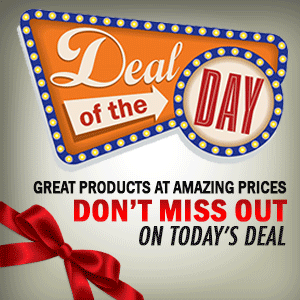

0 Comment to "Add New Code Highlighter In Blogger"
Post a Comment