How to add mouse hover social sharing button below every article in blogger - In my previous article as I already told you the importance of social sharing button. Yes' social sharing button is very important to us to grow your audience. So many bloggers are using this plugin and he is displaying this widget on his blog sidebar and some other places. However, today I'm going to show you how you can easily add a mouse hover social sharing button just below every article. Follow the below simple steps and setup this social sharing widget into your blog.(Also read- Add mouse hover social media widget in blogger)
How To Add Social Sharing Button Below Every Post?
First go to your blogger dashboard - Visit
Now go to "Template" section and then click on "Edit html" button.
After that, Find the below code by pressing the "Ctrl + F" key together from your keyboard.
</head>
Now copy the below "Font awesome" html code and paste it just before </head>
<link href='https://maxcdn.bootstrapcdn.com/font-awesome/4.4.0/css/font-awesome.min.css' rel='stylesheet'/>Once again find the below code.
]]></b:skin>
And then copy the below CSS code and paste it just before ]]></b:skin.
/* CSS Tooltip */
.arlina-tooltip {position:relative;display:inline-block;}
.arlina-tooltip:before, .arlina-tooltip:after {position:absolute;opacity:0;z-index:1000;pointer-events:none;}
.arlina-tooltip:hover:before, .arlina-tooltip:hover:after {opacity:1;}
.arlina-tooltip:before {content:'';position:absolute;background:transparent;border:4px solid transparent;position:absolute;}
.arlina-tooltip:after {content:attr(data-arlina-tooltip)!important;background:#494158;color:#fff;padding:6px 8px;
font-size:11px!important;font-family:'Open Sans'!important;white-space:nowrap;border-radius:2px;-webkit-backface-visibility:hidden;margin-left:initial;}
.arlina-tooltip-top:before {bottom:140%;left:10%;margin:0 0 -9px 0;border-top-color:#494158;}
.arlina-tooltip-top:after {bottom:125%;left:10%;margin:0 0 3px -10px!important;}
/* CSS Share Button */
.share-post{text-align:center;margin-bottom:20px;margin-top:20px;padding:10px 0;}
.widget .post-body > .share-post ul {padding:0;}
.share-post li{float:left;margin:0 1%;width:18%;padding:0;list-style:none;position:relative;}
.share-post li a{padding:6px 7px 6px 38px;color:#fff;display:block;border-radius:2px;font-size:13px;transition:all 0.6s ease-out;}
.share-post li a:hover{color:#fff;}
.share-post li .twitter{background-color:#19bfe5;}
.share-post li .facebook{background-color:#3b5998;}
.share-post li .gplus{background-color:#d64136;}
.share-post li .pinterest{background-color:#cb2027;}
.share-post li .tumblr{background-color:#304e6c;}
.share-post li .twitter:hover,.share-post li .facebook:hover,.share-post li .gplus:hover,
.share-post li .pinterest:hover,.share-post li .tumblr:hover{color:#fff;}
.share-post li:last-child{margin-right:0}
.share-post li .fa:before{position:absolute;top:0;left:0;display:inline-block;padding:5.5px 12px;font-family:fontawesome;text-align:center;color:#fff;line-height:20px;text-shadow:2px 2px rgba(0,0,0,0.1);font-size:14px;transition:all 0.6s ease-out;}
.share-post li:hover .fa:before{text-shadow:-2px 2px rgba(0,0,0,0.1);}
.share-post li .fa {display:initial;}
@media only screen and (max-width:640px){
.share-post li a{padding:6px 0 6px 0;}
.share-post li .fa:before{display:none;}}
@media screen and (max-width:480px) {
.share-post li{width:100%}}
Now one again find the below code with the help of the search box.
</article>
After that, copy the below html code and paste it just before </article>
<b:if cond='data:blog.pageType == "item"'>
<div class='share-post'>
<ul>
<li><a class='twitter arlina-tooltip arlina-tooltip-top' data-arlina-tooltip='Share on Twitter' expr:href='"http://twitter.com/share?url=" + data:post.url' rel='nofollow' target='_blank'><i class='fa fa-twitter'/>Twitter</a></li>
<li><a class='facebook arlina-tooltip arlina-tooltip-top' data-arlina-tooltip='Share on Facebook' expr:href='"http://www.facebook.com/sharer.php?u=" + data:blog.url' rel='nofollow' target='_blank'><i class='fa fa-facebook'/>Facebook</a></li>
<li><a class='gplus arlina-tooltip arlina-tooltip-top' data-arlina-tooltip='Share on Google Plus' expr:href='"http://plus.google.com/share?url=" + data:blog.url' rel='nofollow' target='_blank'><i class='fa fa-google-plus'/>Google</a></li>
<li><a class='tumblr arlina-tooltip arlina-tooltip-top' data-arlina-tooltip='Share on Tumblr' href='http://www.tumblr.com/share' rel='nofollow' target='_blank'><i class='fa fa-tumblr'/>Tumblr</a></li>
<li><a class='pinterest arlina-tooltip arlina-tooltip-top' data-arlina-tooltip='Share on Pinterest' expr:href='"http://pinterest.com/pin/create/button/?url=" + data:post.url + "&media=" + data:post.thumbnailUrl + "&description= + data:post.title"' target='_blank'><i class='fa fa-pinterest'/>Pinterest</a></li>
</ul>
</div>
<div style='clear:both'/>
</b:if>
Now click on the orange save template button to make changes.
If you are facing any kinds problem while installing this button, Ask me via the comment section.
That's it! I hope you like this button! Stay tuned for more blogger widgets! Thanks for reading @Prince








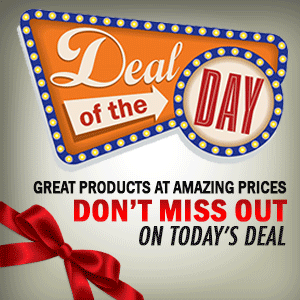

0 Comment to "Install Social Sharing Button Below Every Post"
Post a Comment