How to add a responsive search box widget with dynamic bouncy effect in blogger - A search box widget is very important for every new and old blog because with the help of the search box visitors can easily find any articles of our blog. In my words " A search box widget is a time saving tool " because it helps to save some time. At the present time the common thing is that every new blogger templates are coming with a search box widget to search their blog, but when you try to find something then it will reload the current page. Keeping this in mind, I have made a New bouncy effect search box widget for your stylish blog. So today with the help of this article I will show you how you can easily setup this dynamic search box widget in your own blog.
This search box widget is really awesome and responsive because when you try to find something, then it will come up with a bouncy effect and it will never reload your current page.
Before you add this search box in your own blog make sure to take a look of this widget by clicking on the below demo button.
If you like this widget and want to install it on your own blog, then follow the below simple steps.
How to install bouncy effect search box widget in blogger?
First visit to your blogger dashboard - Login
Go to the "Template" section and then click on the "Edit html" button.
In template editor find the below code by pressing "Ctrl + F" key together from your stylish keyboard.
<body> OR <body
Now copy the below "Html" code and paste it just after <body Or <body> .
<div class="live-search">
<form class="searchmein" id="search">
<div class="input">
<input class="search" onblur="if(this.value=='')this.value=this.defaultValue;" onfocus="if(this.value==this.defaultValue)this.value='';" type="search" value="Find in Blog !!" />
<button class="submit fa fa-search" type="submit" value=""></button>
</div>
<button class="fa fa-times" id="close" type="reset" value=""></button>
</form>
<div class="search-content">
<div class="search-result">
</div>
<div class="more-result">
Load more</div>
</div>
</div>
Once again copy the below CSS code and paste it just before ]]></b:skin> Or </Style>.
/* CSS Custom Ajax Search */
input[type="search"]::-webkit-search-decoration,input[type="search"]::-webkit-search-cancel-button,input[type="search"]::-webkit-search-results-button,input[type="search"]::-webkit-search-results-decoration{display:none}
.live-search{position:fixed;overflow:auto;top:10%;left:20%;right:20%;bottom:10%;background:rgba(255,255,255,.99);box-shadow:0 2px 5px rgba(0,0,0,.15);opacity:0;visibility:hidden;transform:scale(1.1);margin:auto;max-width:720px;-webkit-backface-visibility:hidden;-webkit-font-smoothing:antialiased;z-index:1003;transition:transform .6s cubic-bezier(.175,.885,.32,1.275),opacity .3s,visibility .3s}
.live-search.active{opacity:1;visibility:visible;transform:scale(1.0);}
.live-search .searchmein{width:90%;margin:15px auto;padding:10px 0;outline:none;display:block}
#search .input{background:rgba(0,0,0,.01);width:95%;height:40px;margin:20px auto;padding:0 0 0 20px;max-width:1000px;box-shadow:0 0 0 1px rgba(0,0,0,.1);border-radius:3px;transition:all .3s ease-out}
#search .input:active,#search .input:hover{box-shadow:0 0 0 1px rgba(0,0,0,.2)}
#search .input .search{float:left;width:calc(100% - 140px);height:40px;padding:0;margin:0;border:0;outline:0;background:none;font-size:16px;color:rgba(0,0,0,.45);line-height:40px;letter-spacing:1px;transition:all .3s ease-out}
#search .input .submit{display:inline-block;float:right;cursor:pointer;width:14%;height:40px;padding:0;margin:0;border:0;outline:0;background:#30a8e6;font-size:16px;color:rgba(255,255,255,1);text-align:center;line-height:40px;border-radius:0 3px 3px 0;transition:all .3s ease-out}
#search .input .search:focus,#search .input .search:active, #search .input .search:hover{color:rgba(0,0,0,.85);}
#search .input .submit:focus,#search .input .submit:hover {background:#2c9bd5;}
#search #close{cursor:pointer;position:absolute;top:0;right:0;width:45px;height:45px;padding:0;margin:0;border:0;outline:0;font-weight:normal;font-family:fontawesome;background:transparent;color:rgba(0,0,0,.25);text-align:center;line-height:45px}
#search #close:hover {color:rgba(0,0,0,.6);}
.search-content{z-index:6;display:none;position:relative}
.live-search .search:focus {outline:none;}
.search-result{padding:15px;width:90%;margin:0 auto 15px}
.search-result .search-item{overflow:auto;padding:15px 0;border-bottom:1px solid rgba(0,0,0,.07)}
.search-item img{width:60px;height:60px;float:left;border-radius:4px}
.search-item a{width:calc(100% - 80px);float:right;display:block;text-decoration:none}
.search-item a:hover{color:#069;}
.more-result{display:none;cursor:pointer;background:#fff;color:#178dc8;padding:8px;margin:20px auto 40px;max-width:100px;font-size:75%;text-align:center;text-transform:uppercase;border-radius:3px;line-height:normal;letter-spacing:1px;border:1px solid #73bfe5;transition:all .3s ease-out}
li.searchbutton{margin:0;padding:0 20px;display:inline-block;cursor:pointer;float:right;}
li.searchbutton.active {background:transparent;}
li.searchbutton:after {content:"\f002";font-family:FontAwesome;font-style:normal;font-weight:normal;text-decoration:none;position:relative;font-size:16px;color:#222;}
.more-result:hover{background:#178dc8;color:#fff;border-color:transparent}
.more-result a{text-decoration:none;color:#fff;}
.more-result:hover a,.more-result a:hover{color:#fff;}
.queryword{font-weight:700}
Note- Edit the highlighted text if you want to change the search icon position.
Now copy the below JavaScript and paste it just before </body>.
<script type="text/javascript">
//<![CDATA[
var _0x4d59=["\x73\x63\x72\x65\x65\x6E\x20\x61\x6E\x64\x20\x28\x6D\x69\x6E\x2D\x77\x69\x64\x74\x68\x3A\x20\x36\x30\x65\x6D\x29","\x6D\x61\x74\x63\x68\x4D\x65\x64\x69\x61","\x6D\x61\x74\x63\x68\x65\x73","\x63\x6C\x69\x63\x6B","\x66\x6F\x63\x75\x73","\x2E\x73\x65\x61\x72\x63\x68","\x66\x69\x6E\x64","\x61\x63\x74\x69\x76\x65","\x61\x64\x64\x43\x6C\x61\x73\x73","\x2E\x6C\x69\x76\x65\x2D\x73\x65\x61\x72\x63\x68","\x6F\x6E","\x2E\x73\x65\x61\x72\x63\x68\x62\x75\x74\x74\x6F\x6E","\x72\x65\x6D\x6F\x76\x65\x43\x6C\x61\x73\x73","\x23\x63\x6C\x6F\x73\x65"];var mql=window[_0x4d59[1]](_0x4d59[0]);if(mql[_0x4d59[2]]){$(function(){$(_0x4d59[11])[_0x4d59[10]](_0x4d59[3],function(){$(_0x4d59[9])[_0x4d59[8]](_0x4d59[7])[_0x4d59[6]](_0x4d59[5])[_0x4d59[4]]()});$(_0x4d59[9])[_0x4d59[10]](_0x4d59[3],function(){$(this)[_0x4d59[6]](_0x4d59[5])[_0x4d59[4]]()});$(_0x4d59[13])[_0x4d59[10]](_0x4d59[3],function(){$(_0x4d59[9])[_0x4d59[12]](_0x4d59[7])});});window[_0x4d59[14]]=function(){var _0xce82x2=document[_0x4d59[16]](_0x4d59[15]);if(_0xce82x2==null){window[_0x4d59[18]][_0x4d59[17]]=_0x4d59[19]};_0xce82x2[_0x4d59[20]](_0x4d59[17],_0x4d59[19]);_0xce82x2[_0x4d59[20]](_0x4d59[21],_0x4d59[22]);_0xce82x2[_0x4d59[23]]=_0x4d59[24];};};function findit(){var e=$(".search").val(),t=$(".search-item").length+1;if(e.length>=1){$(".search-content").show(),$(".search-filter").attr("data-query",e),$(".search-result span").show().html("Searching ...");var r="/feeds/posts/default?max-results=12&start-index="+t+"&alt=json&q="+e;$.ajax({type:"GET",url:r,async:!0,contentType:"application/json",dataType:"jsonp",success:function(t){$(".more-result").hide(),doSearch(t,e)}})}else $(".search-content").hide()}function doSearch(e,t){if(e.feed.entry){for(var r=0;r<e.feed.entry.length;r++){for(var n=0;n<e.feed.entry[r].link.length;n++)if("alternate"==e.feed.entry[r].link[n].rel){var a=e.feed.entry[r].link[n].href;break}try{var s=e.feed.entry[r].media$thumbnail.url}catch(i){var s="https://blogger.googleusercontent.com/img/b/R29vZ2xl/AVvXsEiuZ2w8fiHXNv8fJMPF2BlbM85ZrL85sT5ckeY4dST0lkew3FwAbf4ldangnqQzfTWQlM1zf0xXK9qUUUKKxeIPQYvlN0E0u8e8q4re2HLvLTHODY8WoMFSt5pJbdPj36B7lCl77uV7D_87/s1600/default.png"}var c=e.feed.entry[r].title.$t,h='<div class="search-item"><img src="'+s+'"/><a href="'+a+'" target="_blank">'+c+"</a></div>";$(".search-result").append(h)}$(".search-result span").hide(function(){$(".queryword").html("Show results for:<b>"+t+"</b>"),$(".more-result").show()})}else $(".search-result span").show().html("No result"),$(".more-result").hide()}$(".searchmein").submit(function(){return $(".search-item").remove(),findit(),!1}),$(".close-search").click(function(){$(".search-content").hide()}),$(".more-result").click(function(){$(".more-result").hide(),findit()});
//]]>
</script>
The last one is, In your template editor add this below single line code where you want to show this search box icon.
<li class="searchbutton" title="Search articles :)"></li>
After that, click on the orange save template button to apply the changes.
That's it! I hope you like this search box widget! Stay tuned for more cool widgets! Thanks for reading @Prince.








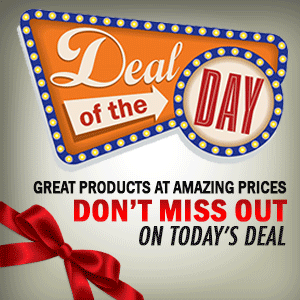

0 Comment to "New Bouncy Effect Search Box Widget For Blogger"
Post a Comment